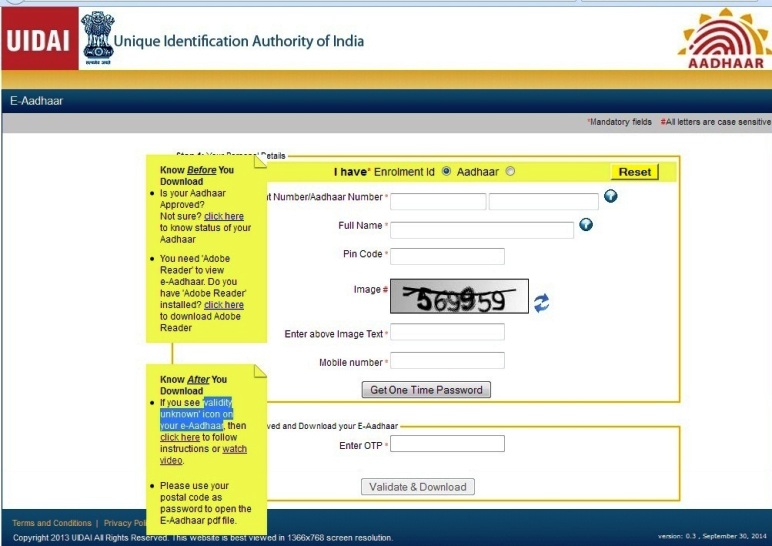Download Aadhaar Card or Get e-Aadhaar Online - AadhaarCardUID.Getpost.Co.In
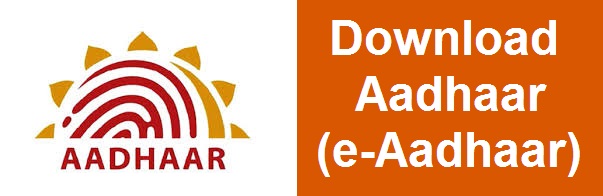
Get e-Aadhaar or Download Aadhaar card online
You can now download an electronic version of your Aadhaar. E-Aadhaar is as valid as the original Aadhaar letter and can be downloaded on submitting your Aadhaar or the enrolment ID (found on the Enrolment slip given to you at the time of enrolment).Ensure the following things before You Download your e-Aadhaar
- Your Enrollment ID or Aadhaar No.
- Your Mobile phone with number, which you mentioned at the time of enrollment
- Also check, if your Aadhaar is Approved?
Not sure? To find how to check status of your Aadhaar, click at Check Aadhaar Status Online or go to http://resident.uidai.net.in/web/resident/check-aadhaar-status - e-Aadhaar is generated in the PDF file format, so you need 'Adobe Reader' to view e-Aadhaar. Do you have 'Adobe Reader' installed? click here to download Adobe Reader
- If you see 'validity unknown' icon on your e-Aadhaar, then follow instructions to Validate Digital Signatures:
- Right click on the 'validity unknown' icon and click on 'Validate Signature'.
- You will get the signature validation status window, click on 'Signature Properties'.
- Click on 'Show Certificate'.
- Verify that there is a certification path named 'NIC sub-CA for NIC 2011, National Informatics Center'. This identifies 'NIC sub-CA for NIC 2011, National Informatics Center' as the owner of the digital certificate that has been used when signing the document.
- Mark the certification path named 'NIC sub-CA for NIC 2011, National Informatics Center', click the 'Trust' tab and then 'Add to Trusted Identities'.
- Answer 'OK' to any security question that follows.
- Check(?) the field for 'Use this certificate as a trusted root' and click 'OK' twice to close this and the next window.
- Click 'Validate Signature' to execute the validation.
- Please use your postal code as password to open the E-Aadhaar pdf file.
For downloading visit at http://eaadhaar.uidai.gov.in/
Here you will find interface to fill details as given in the image, below :
First select either Enrolment Id or Aadhaar radio button for option I have
In case you have chosen I have Enrolment Id, Type in 28 digits Enrollment ID (14 digits Enrollment No. and 14 digit Date time format), Full Name and Pincode from the AADHAAR Enrollment slip.
In case you have chosen I have Aadhaar, Type in 12 digit Aadhaar Number, Full Name and Pincode.
Enter the security code from the image-text
On completion, OTP - One Time Password would be sent to your registered mobile number through SMS. Just enter the OTP, which you have just received on your mobile and press 'Validate & Download' button. Next you will be provided with a popup asking to download AADHAAR card PDF file format. Just save The PDF file in your PC and open it by clicking on it. As e-Aadhaar in PDF format is password protected, for viewing, it will ask for password. just type in your PIN Code of your area, which you submitted at the time of enrollment. view the AADHAAR card PDF file content. Now you can view or take printout.
Incase of 'validity unknown' icon on your e-Aadhaar, follow instructions given earlier to Validate Digital Signatures.